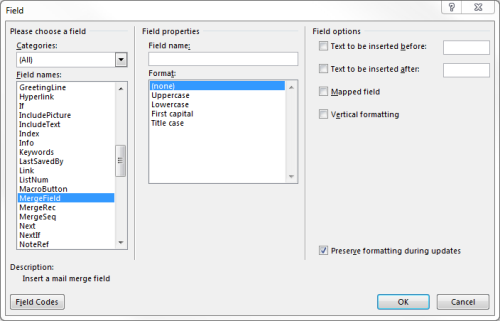11.4 Setting up mail merge documents
Note: This section refers only to mail merge documents as used by the Print Mailing Document workflow and when credentials are enabled. The Collect Card workflow uses a new system of mailing document templates that does not use Microsoft Word. For more details, contact customer support, quoting reference SUP-255.
To use the mail merge feature, you must have an installation of Microsoft Word on the client machine. As all the processing is carried out on the client machine, all the paths you enter must correspond to paths available on the client.
You print mailing documents after issuance using the Print Mailing Document workflow; note, however, that PINs are not available after issuance, as the PINs are not stored in the database.
In Microsoft Word, you add merge fields to a document that are replaced with values from MyID when the document is printed. The following instructions refer to the procedure for Word for Office 365; see your Microsoft Word documentation for the merge field procedures for other versions.
- Type your letter or other mailing.
-
To insert a mail merge field:
- From the Insert tab, in the Text grouping, select the Quick Parts menu .
- Select Field.
-
Select the Mail Merge category, and the MergeField field.
-
Type the name of the MyID field in the Field name box.
See section 11.4.1, Available fields for a list of the fields you can use.
- Click OK.
- Save your document in the Word 97-2003.doc format.
11.4.1 Available fields
You can use the following fields in your mail merge:
|
Field name |
Description |
|---|---|
| Title |
User's title. |
| FirstName |
User's first name. |
| Surname |
User's surname. |
| FullName |
User's full name. |
| SerialNumber |
Serial number of the device being issued. |
| DeviceTypeName |
Device type name of the device being issued. |
| InitialPIN |
Initial PIN of the device being issued. If you print the document after issuance, the PIN is not available – PINs are not stored in the database. |
| PINFull |
Initial PIN of the device being issued. This appears as complete words; for example: ONE THREE SIX EIGHT. If you print the document after issuance, the PIN is not available – PINs are not stored in the database. |
| LogonName |
User's logon name. |
| GroupName |
User's group name. |
You can also include any extended user, credential, or group fields (Xu, Xd, and Xg fields) that may have been added to your installation.